Cyber-Sierra Workshop 2002: Security Issues
BackUp Basics
| Index | Back Up Basics | Site Security | Safe Surfing |
Keep your own computer humming
One of the things a web master must do is keep her/his own computer system running smoothly. It's darn hard to build web sites without an operational computer. A smooth running system is critical.
Basic computer maintenance should be done on a regular basis and that doesn't mean once every year. If you'll do the basics weekly - or at least monthly, you'll be a lot happier with your computer system. Here are some compiled recommendations:
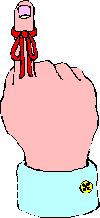
1. Delete all .tmp files
2. Empty the Recycle Bin
3. Run ScanDisk
4. Run Disk Defragmenter
5. Update your Virus Definitions
6. Scan system for viruses.
7. Run Windows Update/Software Updates
8. Back Up Your Data
Installing New Software
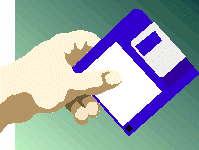
Install software properly: Taking the steps to fix a software installation problem will result in smooth running programs and will safeguard your system from a costly, time-consuming crash.
- Clean House
- Free up space on your hard drive. A common installation problems occur when the new application eats up too much space. Check your drive space available before you install.
- Disinfect
- Check your system for a virus. Some viruses can sneak in under the radar, and you won't notice them until you try to install new software.
- Consider The Source
- Read the software box. "Just because the box says the software is Windows 98 compatible doesn't mean it is". If you are installing shareware or a download, run it through your antivirus checker first.
- Reboot
- Don't try to install a new program when your system resources are at an all-time low. Check the file for viruses, even if it's on a manufacturer's CD. Check to see if the old version must be removed before a new version is installed (readme.txt file) Reboot your system, then shut off your antivirus software and any other unneeded programs. Once you've installed your new program, reboot again. Be sure to remove the install CD after installation and before you reboot.
BACK UP, BACK UP, BACK UP
Back up's are a nuisance - but not as bad as losing weeks of work or critical data. Fortunately, if you have a PC, Fred Langa has written a WONDERFUL, 12 step article titled "Fast, Easy Backups For Win98 / ME / NT / 2K / XP" which you can find at http://www.langa.com/backups/backups.htm .
Why do a complete system backup? Why not just back up the data? Backing up the data is essential and should be done often, even daily. But a complete system backup is a means to completely restore the system, all it's settings, all it's hidden hardware information and all the data. A complete backup is like a packed set of trunks - ready to go at a moment's need with all of your essentials.
I gave up using tape drives. While I've been able to copy data to tape drives, I've never been able to successfully restore a complete computer system with them (just salvage some of the data.) So.... with my new laptop I was ready to develop new means of backing up data that included being able to move data to other computer systems.
I currently use three means of backing up my data.
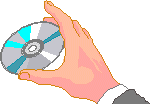
- I back up data to CD.
- Some of my web sites are huge. I also accumulate images. Once I'm done with them I can back them up to CD or DVD and get them off of the computer and free up space. I can also store a set of the disks at a different physical location.
- I do a complete system backup to CD-R or DVD
- I did a complete drive image with the new CD-RW BackUpNow software. This new program is great for CD-RW drives. Several brands of new software will make a complete copy of your entire hard drive including all hidden files. Even if you have hard dirve failure you can completely restore the entire system to a new drive from these backup CDs. CD-Rs are cheap. Doing this complete backup quarterly (or more) reduces the risk of a catastrophic computer disaster through a worm or virus.
- I backup data to an external drive.
- I now use a couple of portable drives (500 Gig) which enables me to move data easily between computers. I store a backed-up drive in a bank safe deposit box and rotate it. Storing valuable data offsite lessens the chance of complete loss from certain typse of natural disasters.
I also store some things in a test folder on my web site temporarily. You don't want to store things on your web site permanently because it's unsecured and can get indexed by search engines. There are a number of on-line storage companies where you can store data securely and this can be a part of a small operations offsite recovery plan.
You can also partition your drive and store copies of data within the computer. This works for a data back up, but you still need a recovery plan if your computer goes down. You need some experience to do this. Langa's article mentioned above explains how.
While you are at it - keep some of your backups in a different physical location than your office. Some businesses use on-line storage or store data at other field offices. For other folks it's a simple case of putting extra backup copies at home. Don't keep all your backups in the same building. What would you do if the place burned to the ground or was hit by a tornado and only sticks were left. Part of an emergency recovery plan is having at least some of the critical information at more than one location. Small offices or one person businesses can be innovative in this area.
There are also places to store data online at reasonable fees. This may not be possible to use with sensitive personal data, but much of what's saved on a hard drive isn't personal data, it's content.
More Information:
- Basic Computer Maintenance and Problem Solving
- Covers the basics.
- Troubleshooting Software Installations
- Back to basics.
- Business Disaster Preparedness
- For small business owners, being prepared can mean staying in business following a disaster. An estimated 25 percent of businesses do not reopen following a major disaster.
- Disaster Recovery Guide
- Multiple articles on a variety of disaster planning topics.
WORKSHOPS: | E-Mail and Outreach | Web 101 | Building Accessible Webs | Web Security |
Workshops Location: http://www.cyber-sierra.com/workshops/
2002 copyright © Cyber-Sierra.Com, on-line since 1997